Google Apps Script
Add apps script on sheet
https://thenewstack.io/how-to-convert-google-spreadsheet-to-json-formatted-text/
You’ve added your data into the spreadsheet, the next step is to create an Apps Script, a Google Cloud JavaScript tool to integrate and automate tasks. To do this, click Extensions > Apps Script. In the resulting window, paste the following script found in this Gist.
After pasting the script, click Untitled Document and then name it something like JSON EXPORT. Next, click the Save button to save your work so far. Once it’s saved, click the Run button (Figure 1).
Figure 1: The run button is the small right-pointing arrow directly to the left of Debug.
When you click Run, you’ll be prompted that the script needs permissions to continue (Figure 2).
Figure 2: Permissions are always an issue.
Make sure you walk through handing over the proper permissions for the account in question. Curing this process you’ll get a warning that Google hasn’t verified the app. Go ahead and okay that by clicking Advanced and then Go to JSON (unsafe). Finish up the permissions and you’ll be directed back to the Apps Script window.
If you now go back to the spreadsheet and reload it, you should see a new menu entry, labeled Export JSON (Figure 3).
Figure 3: Our new menu entry for the conversion to JSON.
Script of Sheet -> i18n JSON
https://stackoverflow.com/questions/66308153/download-google-sheet-data-as-json-from-browser-through-custom-menu
https://stackoverflow.com/a/66308417/5163033
Sheet data
| Key | ko | ja | en | zh_hant |
|---|---|---|---|---|
| company.desc.offices-seoul | 서울 | ソウル | Seoul | 首爾 |
| company.desc.offices-fukuoka | 후쿠오카 | 福岡 | Fukuoka | 福岡 |
Library
Google Apps Script side:
// Code.gs
function onOpen() {
SpreadsheetApp.getUi()
.createMenu("JSON")
.addItem("Export", "ExportJsonForI18n.download") // html에 노출되는 부분은 library의 namespace가 필요
.addToUi()
}
function download() {
const html = HtmlService.createHtmlOutputFromFile("index")
SpreadsheetApp.getUi().showModalDialog(
html,
"Wait for a while -> 10 seconds +"
)
}
function downloadFile(language) {
const jsonString = generateJsonString(language)
const filename = `${language}.json`
const blob = Utilities.newBlob(jsonString, MimeType.PLAIN_TEXT, filename)
return {
data: `data:${MimeType.PLAIN_TEXT};base64,${Utilities.base64Encode(
blob.getBytes()
)}`,
filename,
}
}
function generateJsonString(language) {
const sheets = SpreadsheetApp.getActiveSpreadsheet().getSheets()
const sheetsData = {}
for (const sheet of sheets) {
const rowsData = getRowsData({ sheet, language })
Object.assign(sheetsData, rowsData) //! 같은 key가 여러 sheet에 있는 경우, 후자의 내용으로 덮어씀
}
return JSON.stringify(sheetsData).replace(/\",/gi, '",\n') //! git diff로 관리하기 위해 줄바꿈 추가
// Utilities.jsonStringify는 key를 정렬시켜도 json 파일에선 제멋대로 나옴
}
function getRowsData({ sheet, language }) {
const [_indexes, ...values] = sheet.getDataRange().getValues()
const indexes = _indexes.map((i) => i.toLowerCase())
const INDEX_KEY = indexes.findIndex((i) => i == "key")
const INDEX_COLUMN = indexes.findIndex((i) => i == language)
if (INDEX_KEY === -1 || INDEX_COLUMN === -1) return {}
const obj = {}
values.forEach((raw) => (obj[raw[INDEX_KEY]] = raw[INDEX_COLUMN]))
return obj
}
HTML&Javascript side:
<!--index.html-->
<script>
function downloadJsons(languages, indexProcessing) {
google.script.run
.withSuccessHandler(({ data, filename }) => {
if (data && filename) {
const a = document.createElement("a")
document.body.appendChild(a)
a.download = filename
a.href = data
a.click()
}
if (++indexProcessing < languages.length)
downloadJsons(languages, indexProcessing)
else google.script.host.close()
})
.downloadFile(languages[indexProcessing])
}
downloadJsons(["ko", "ja", "en", "zh_hant"], 0)
</script>
Client - use library
Google Apps Script side:
// Code.gs
function onOpen() {
ExportJsonForI18n.onOpen()
}
function downloadFile(language) {
return ExportJsonForI18n.downloadFile(language) // html의 script에서 호출하므로 library의 namespace를 연결시켜줌
}
주의
- Export 실행 후 다운로드까지 10초 이상 소요.
- 언어 하나만 export할 때와 4개 export할 때 시간이 x4가 아닌걸로 봐선, script setup이 대부분의 시간을 차지하는 듯
- script fail 시 modal 창이 그대로 유지되므로 30초 지났을 때까지 반응 없다면 Apps Script의 left nav의 실행에서 log를 확인해볼 것
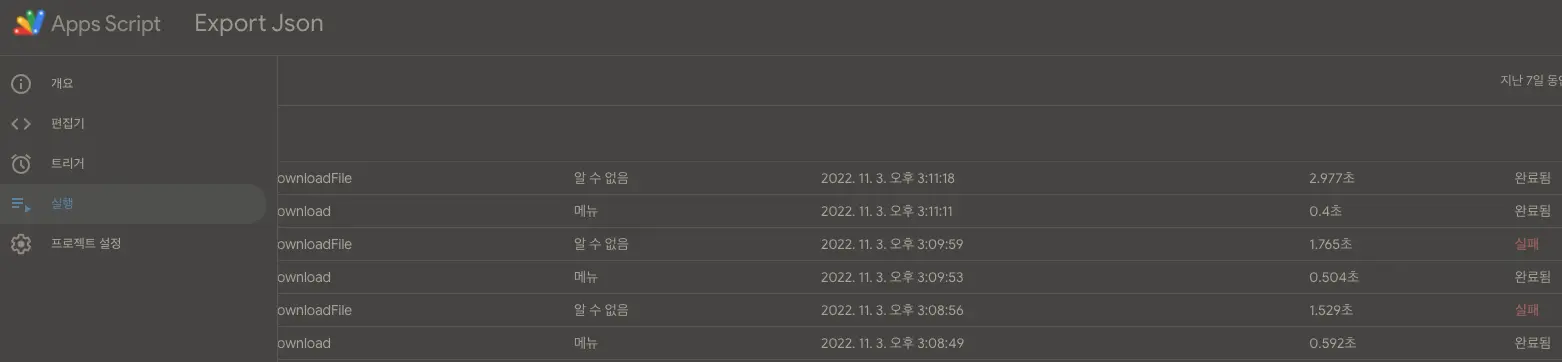
- 같은 key가 여러 sheet에 있는 경우, 후자의 내용으로 덮어씀
- 공유 - sheet, script, library가 모두 공유되어야 함
- column명 고정. key, ko, ja, en, zh_hant (대소문자 상관 없음)
Make as a library
- 프로젝트 하나에만 script를 쓸 거라면 Code-library.gs, index-library.html 내용만 프로젝트에 추가
- 라이브러리 프로젝트를 만들어 여러 프로젝트에서 쓸거면,
- Code-library.gs, index-library.html 내용을 프로젝트로 생성 (라이브러리로 사용)
- 라이브러리의 Apps Script의 프로젝트 설정 메뉴에서 스크립트 ID를 가져와, client로 쓸 프로젝트에서 편집기 -> 라이브러리에 추가
- Code-client.gs 내용만 client 프로젝트에 추가
Etc
Form
- https://developers.google.com/apps-script/reference/forms/form-response?hl=ko#submit
- https://stackoverflow.com/a/25295822/5163033
- https://developers.google.com/apps-script/reference/url-fetch/url-fetch-app?hl=ko#fetchurl,-params
Backlinks